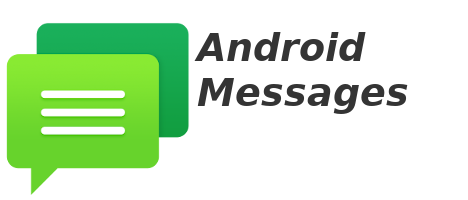Android Messages is a desktop application to allow remote SMS messaging capabilities to TTOS Linux in a seamless way. This applicaiton uses the official android messanger from google and their native messaging for the web API.
Android Messages
System Requirements
Minimum System Requirements
OS: Android Version 5+
Service: Active SIM with cellular and data servcies
Applications: Google's stock messaging app
Hardware: TTOS Linux Computer
Preparing Phone
Since the stock messaging client from google is required, we must make sure this application is installed. If you have a Google Pixel phone, then you are in luck since it's made by google, it uses stock everything for a vanilla Android experience. However, many proprietary vendors such as Samsung, LG, and Motorola tend to use their own alternative messaging app. The alternative apps that come pre-installed on 3rd party Android devices will not work. Google's stock messaging app is listed in Google Play store and is easy to install on compatible devices. You can find the stock app here https://play.google.com/store/apps/details?id=com.google.android.apps.messaging
Install
The first screen to show after the installer boots is the default Welcome screen.
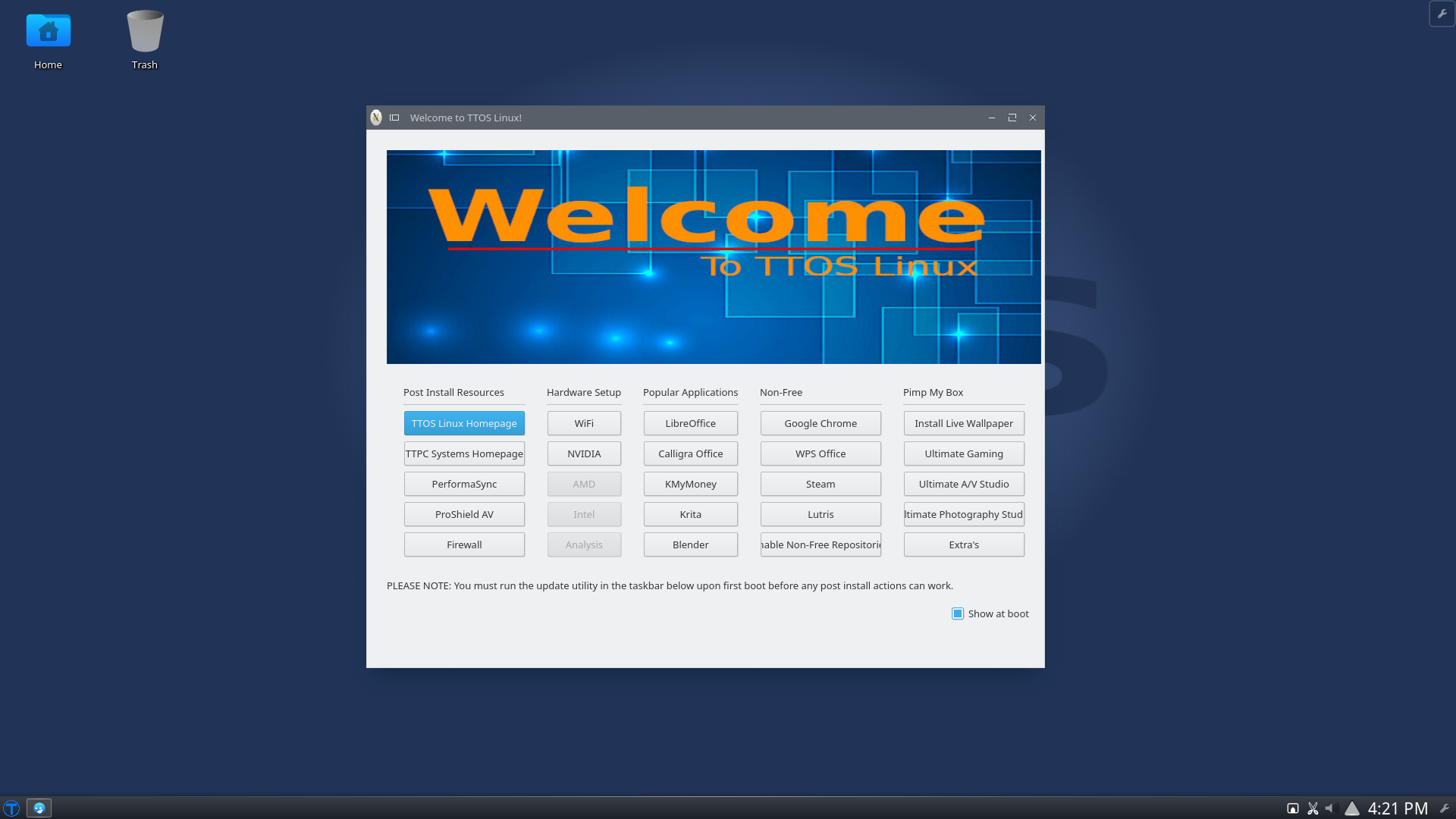
From here, we want to click "Extras" button, and then press "Install Android Messages" button in order to continue.
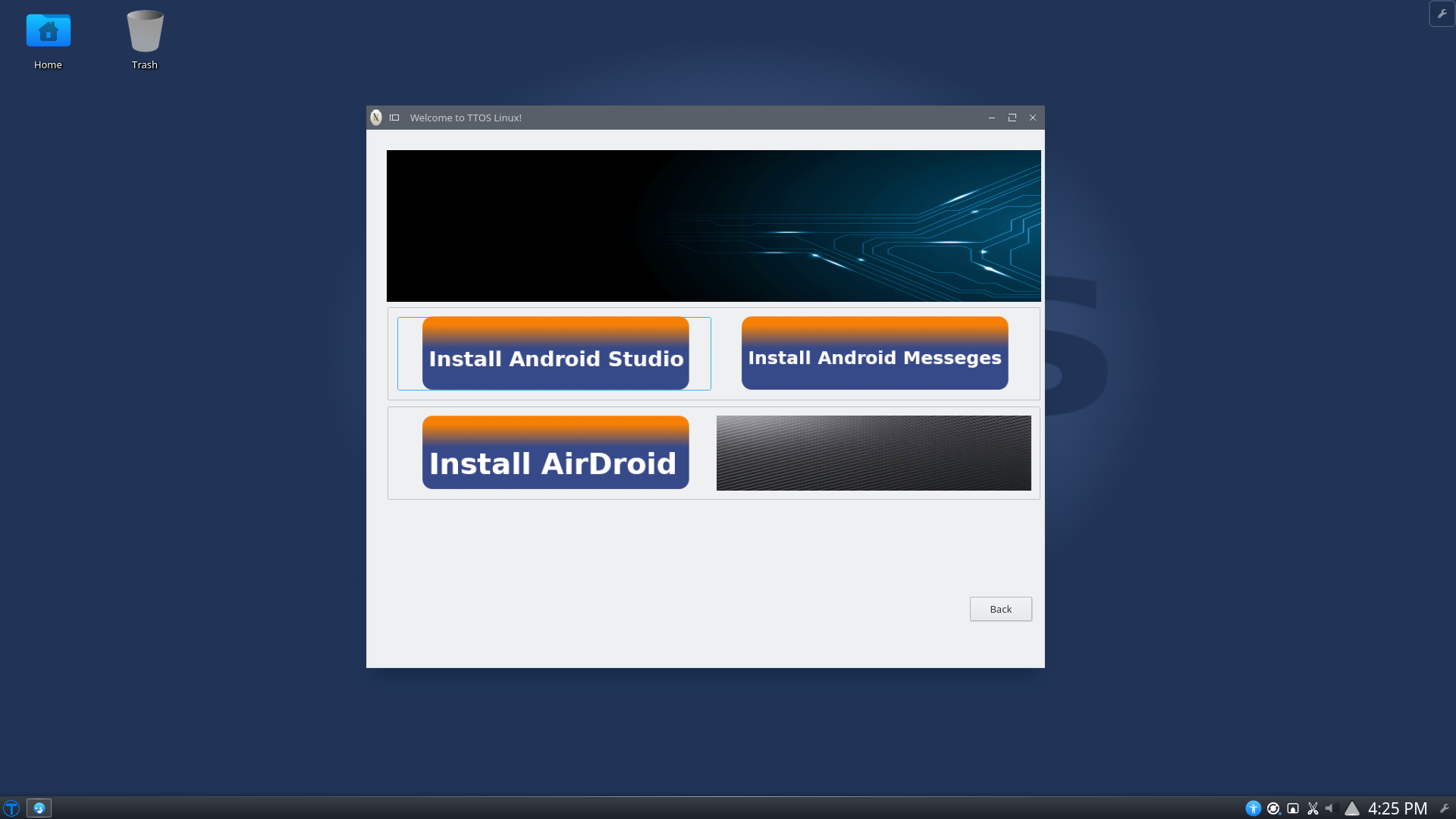
All done!
That's it! Everything is installed! Now all you have to do is open the app and follow the on screen instructions for pairing. Once paired, you can begin to enjoy remote messaging capabilities on your TTOS Linux computer!
Index
There is currently no index for this documentation. Please contact document author to request one.
Minimum System Requirements
OS: Android Version 5+
Service: Active SIM with cellular and data servcies
Applications: Google's stock messaging app
Hardware: TTOS Linux Computer
Since the stock messaging client from google is required, we must make sure this application is installed. If you have a Google Pixel phone, then you are in luck since it's made by google, it uses stock everything for a vanilla Android experience. However, many proprietary vendors such as Samsung, LG, and Motorola tend to use their own alternative messaging app. The alternative apps that come pre-installed on 3rd party Android devices will not work. Google's stock messaging app is listed in Google Play store and is easy to install on compatible devices. You can find the stock app here https://play.google.com/store/apps/details?id=com.google.android.apps.messaging
The first screen to show after the installer boots is the default Welcome screen.
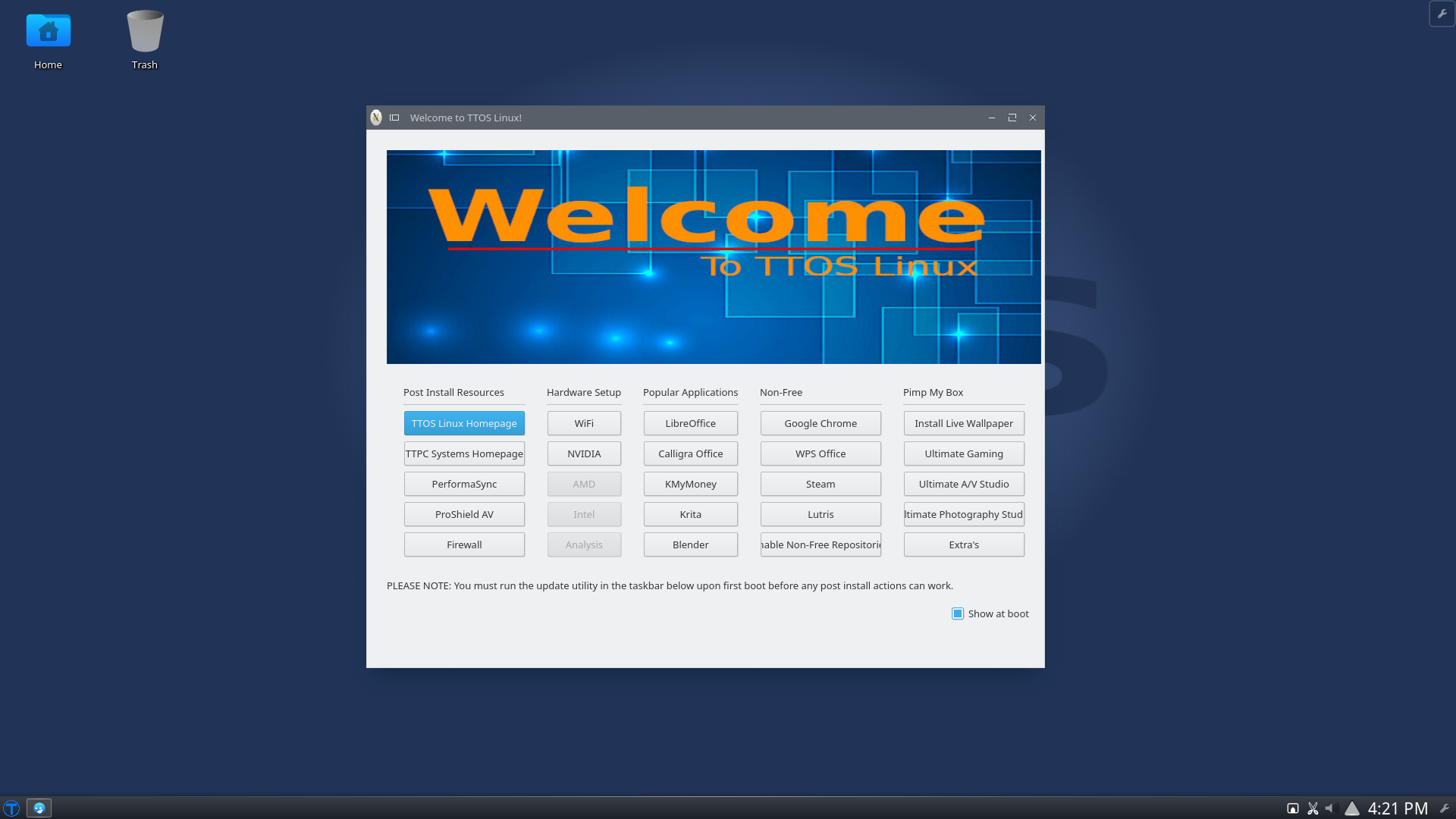
From here, we want to click "Extras" button, and then press "Install Android Messages" button in order to continue.
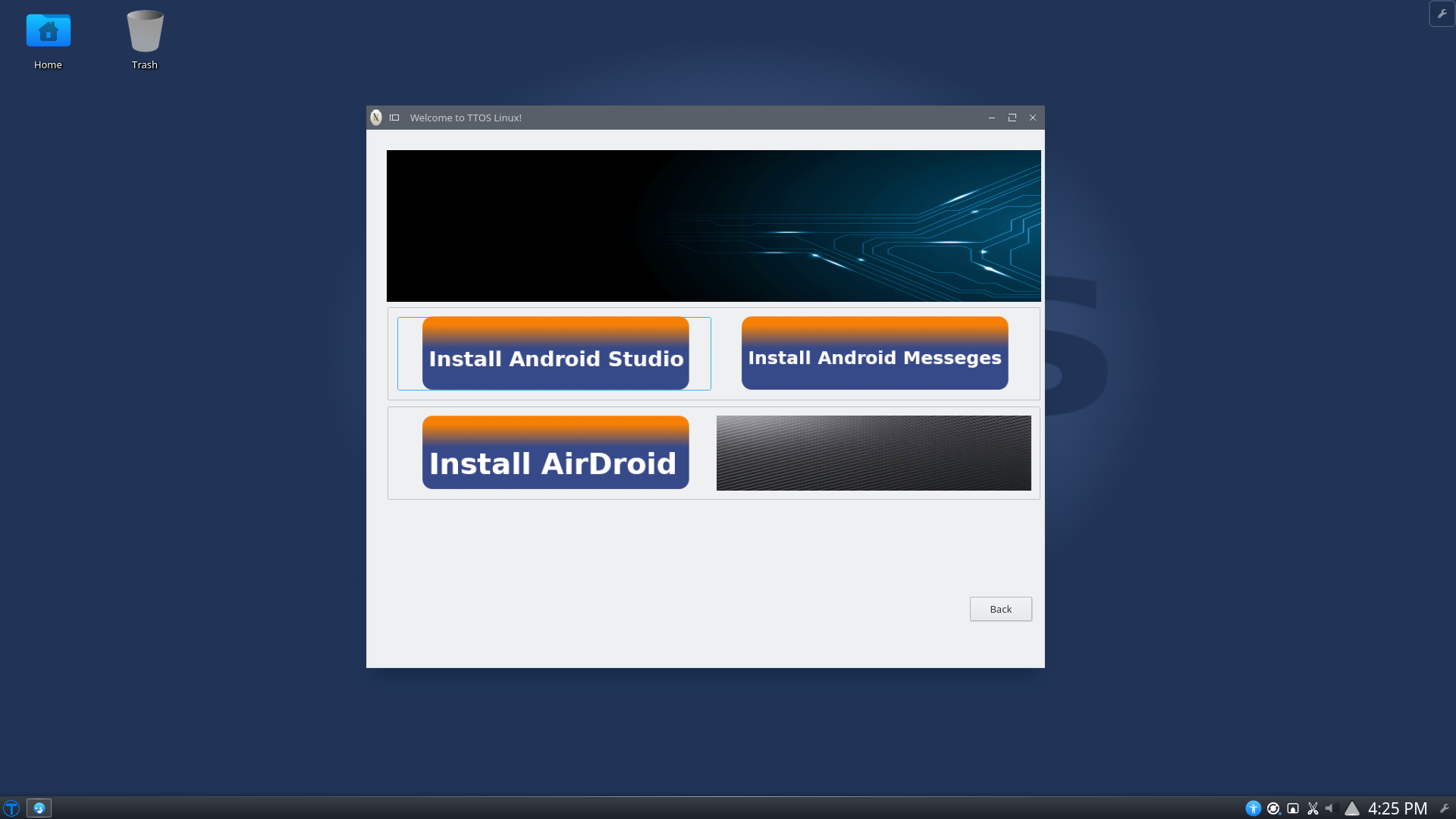
That's it! Everything is installed! Now all you have to do is open the app and follow the on screen instructions for pairing. Once paired, you can begin to enjoy remote messaging capabilities on your TTOS Linux computer!
There is currently no index for this documentation. Please contact document author to request one.