This book will guide you through the process of obtaining and installing TTOS Linux. This quick guide will assume that you have an internet connection and all necessary medium required for the task including computer, DVD-R disc or USB drive. The first task is to download your prefered ISO of TTOS Linux. Please note that the official one supported and shown in the screenshots is the KDE edition. This is also currently the only edition with a working native port of TTOS Welcome utility.
- Getting Started
- System Requirements
- Obtaining the medium
- Welcome
- Location
- keyboard
- Partitions
- Users
- Summary
- Install
- Finish
- Post Installation
- Enable Non-Free Repositories
- Install Additional Software
- NVIDIA GPU
- Android Studio
- Android Messenger
Getting Started
System Requirements
Minimum System Requirements
CPU: 64-bit x86 @ 1GHz
RAM: 1GB
Hard Drive: 60GB
Others: Active internet, keyboard, and mouse
Obtaining
You can obtain a copy of TTOS
Linux from the following link. A tool to convert the ISO to USB image is in the works. Until this time, only the Nightly images are 100% compatible with the dd method to create bootable USB installer drives.
Welcome
The first screen to show after the installer boots is the default Welcome screen.
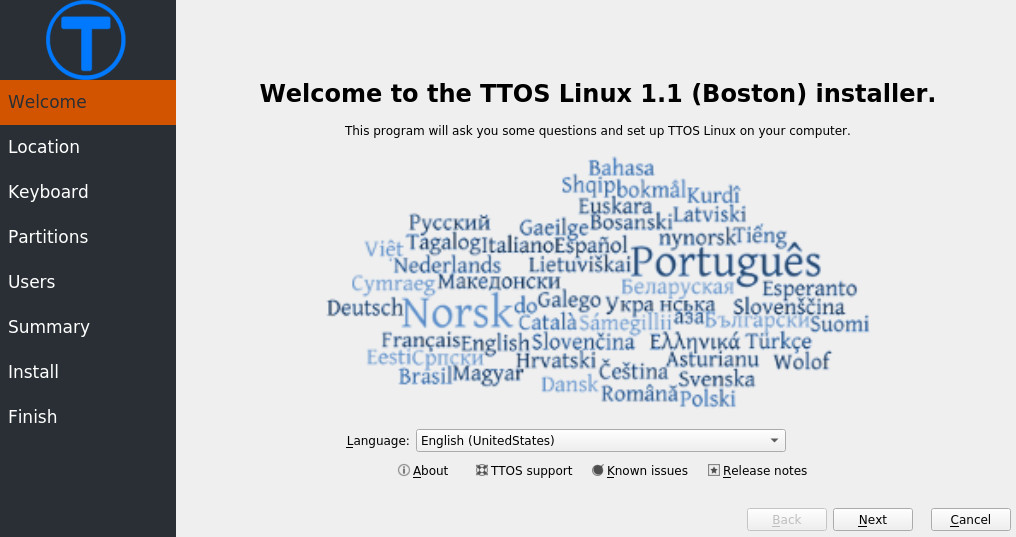
Select a language and then click next to continue.
Location
The installer will then present the you with a screen to select your region preferences. Please choose accordingly and click next to continue.
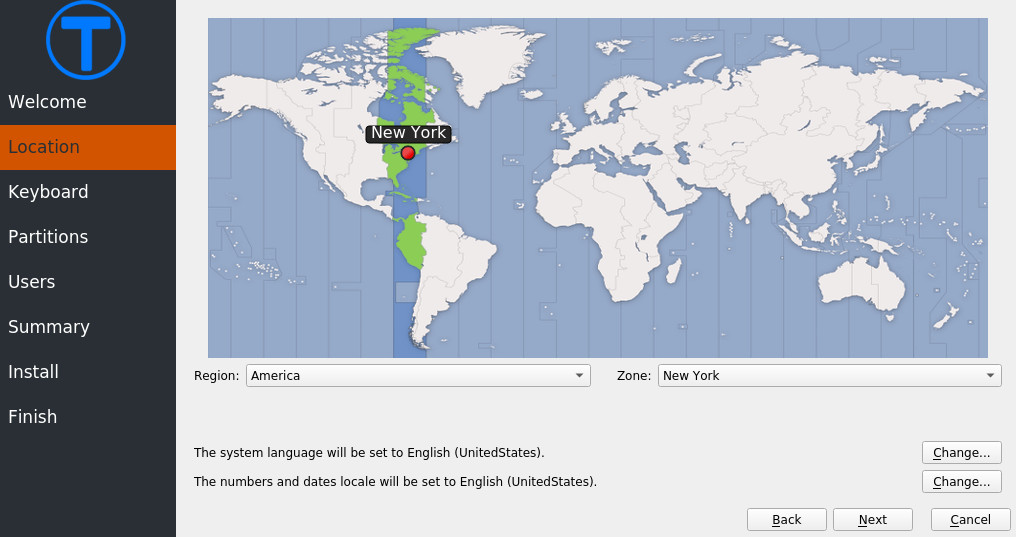
Keyboard
In this section, select the keyboard layout that matches your current keyboard.
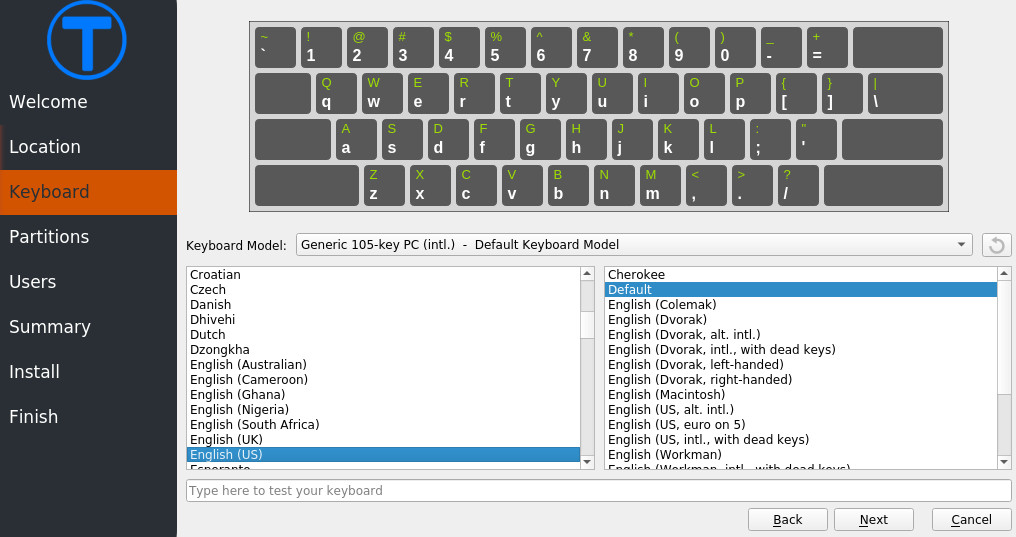
Partitions
This is where you select where to install TTOS Linux. WARNING: Many actions in this screen may result in data corruption of data currently on your hard drive. Please make sure you have backups before proceeding. If you plan to use TTOS Linux as a daily driver and don't want to worry about other operating systems co existing on the hard drive, a simple "Erase" option will auto partition your drive for TTOS Linux.

Users
Create your admin user here. Please make sure that you fill out the password for administrator account. Without this, you won't be able to maintain the system.
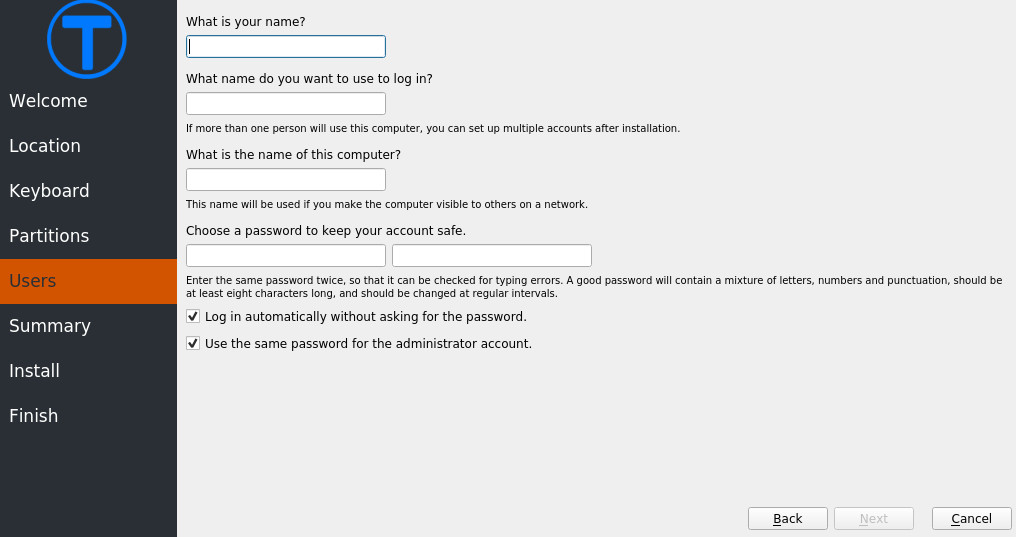
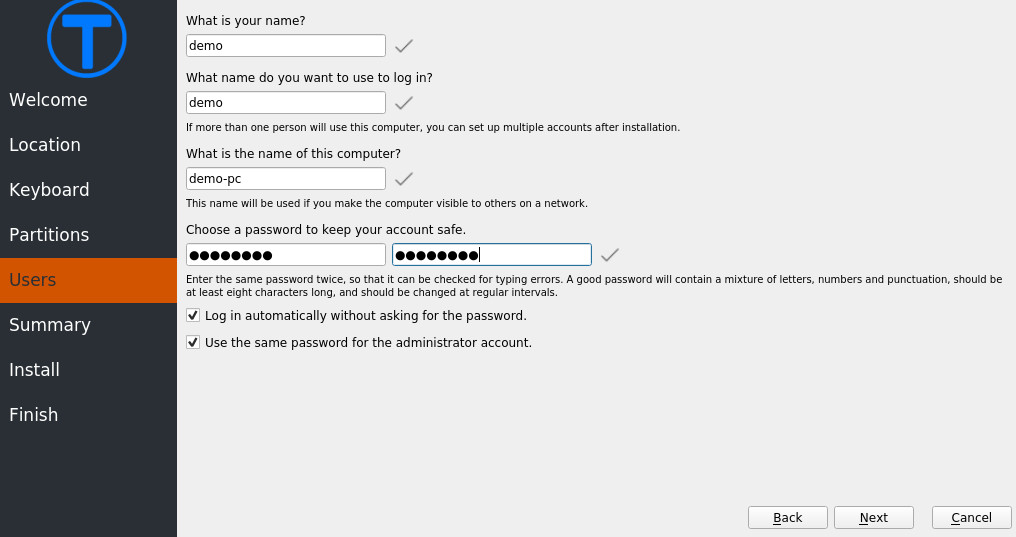
Summary
Review all your settings here. Go back and correct any mistakes now because after clicking next, your changes become the set options for installation.
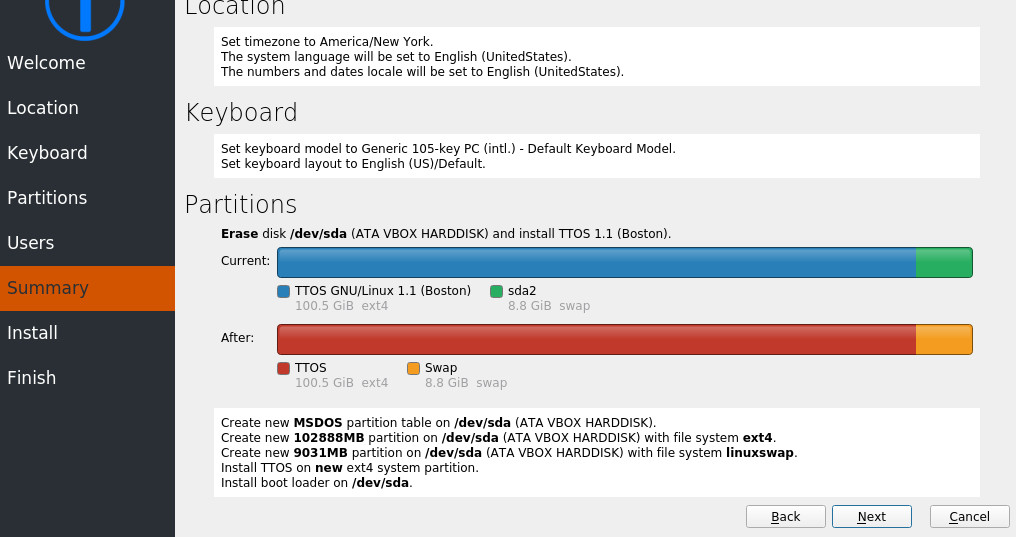
Install
Grab a coffee and wait while the installer does it's thing. Enjoy the slideshow.
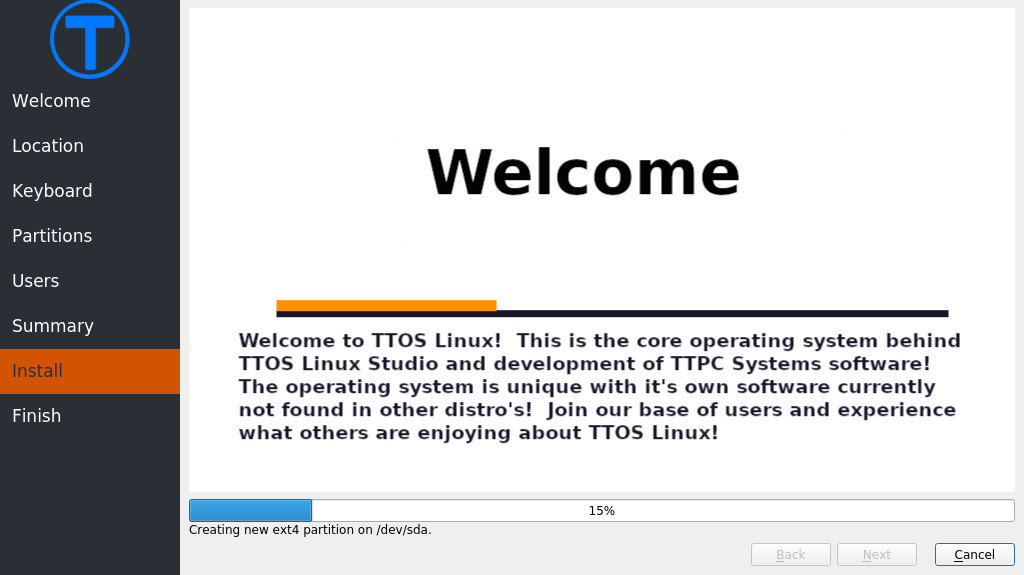
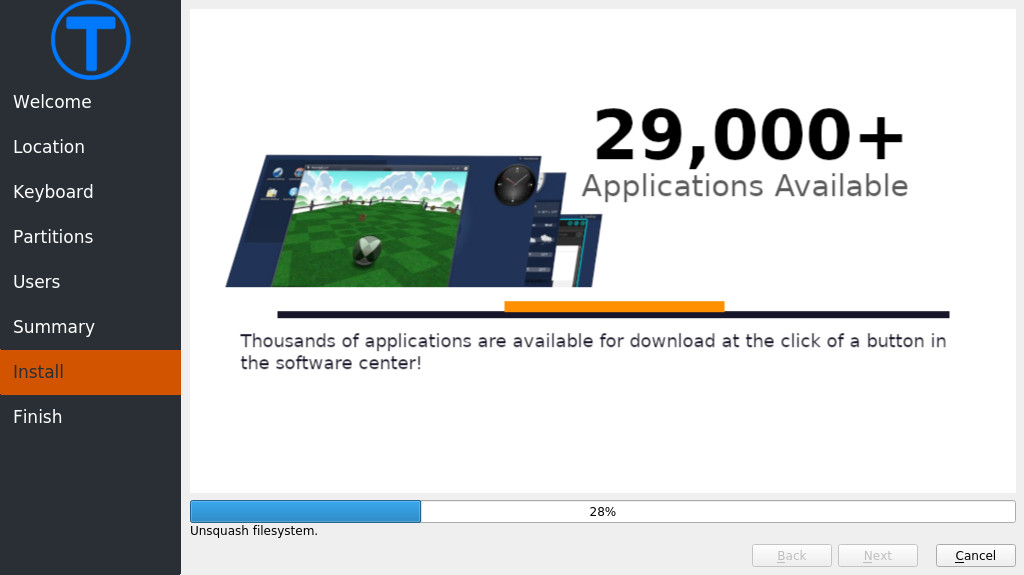
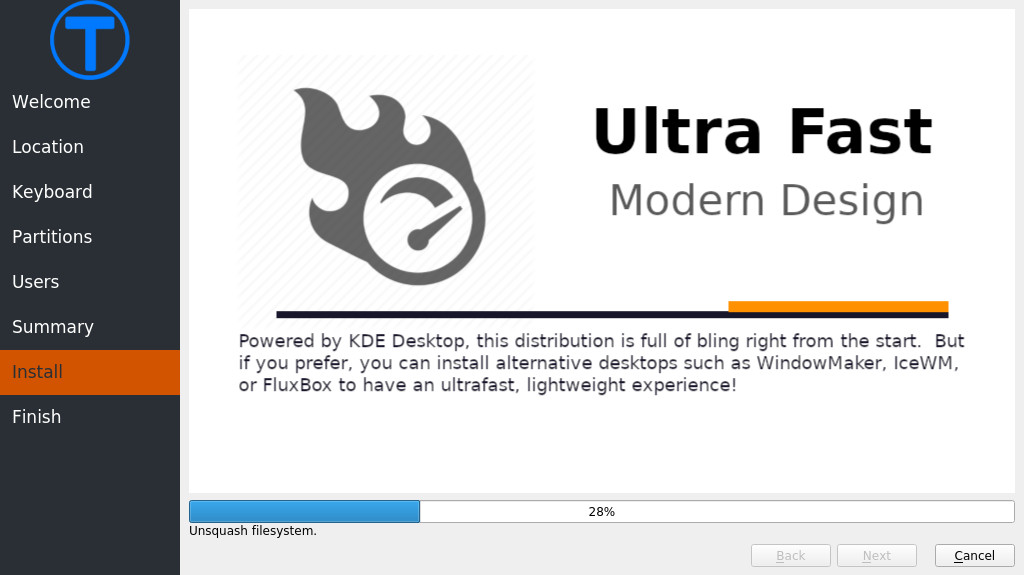
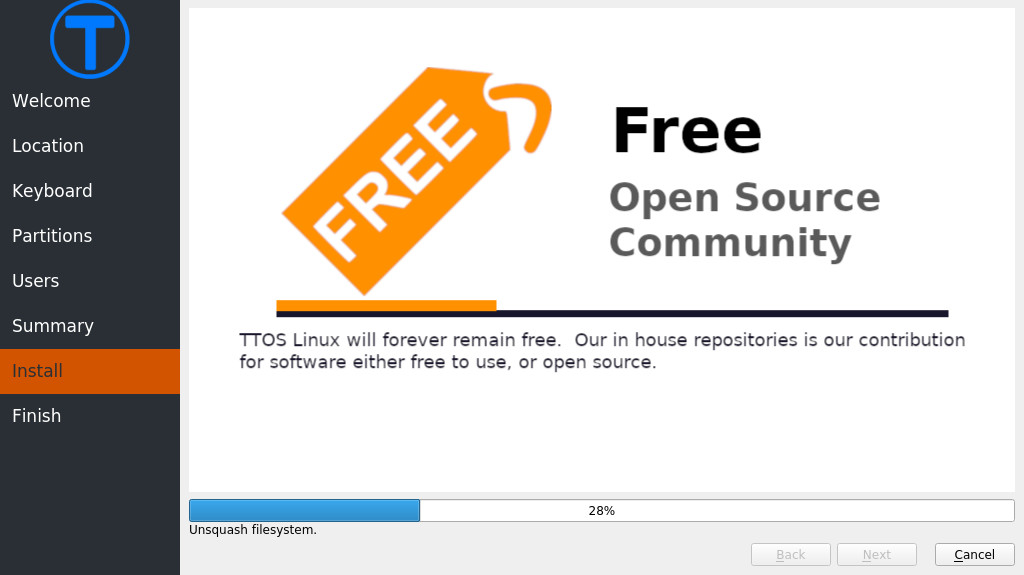
Finish
Congradulations! Check the box that says "Restart now" and click done. Remove the installation medium upon reboot and your system will boot into the freshly installed TTOS Linux.
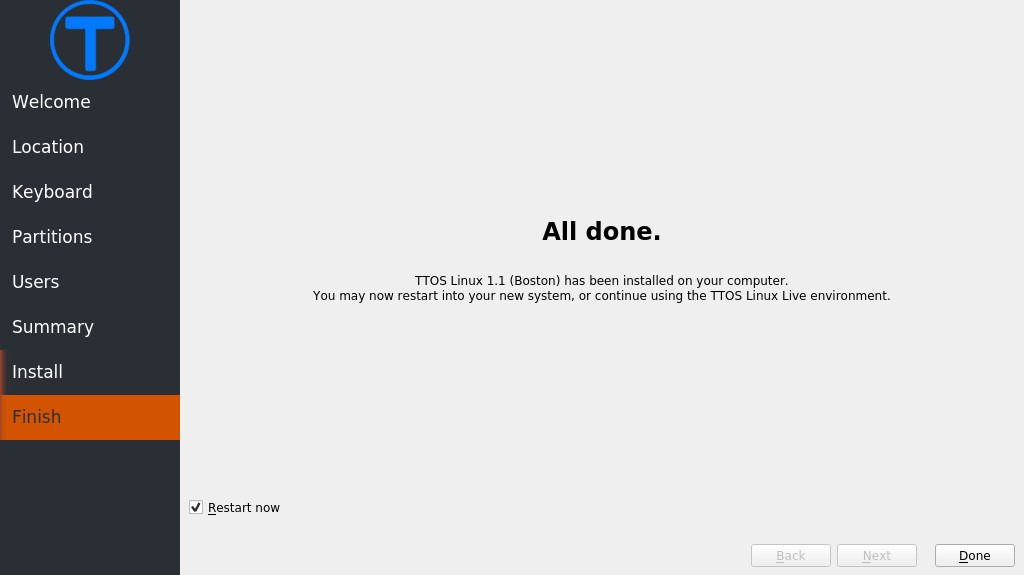
Post Install
TTOS Linux Welcome will be the first thing an user sees after logging into a fresh installed TTOS Linux. Welcome is designed to be easy to navigate and provide a short cut list for common post installation tasks. Click any button on the screen to get started.
Index
There is currently no index for this documentation. Please contact document author to request one.
Minimum System Requirements
CPU: 64-bit x86 @ 1GHz
RAM: 1GB
Hard Drive: 60GB
Others: Active internet, keyboard, and mouse
You can obtain a copy of TTOS Linux from the following link. A tool to convert the ISO to USB image is in the works. Until this time, only the Nightly images are 100% compatible with the dd method to create bootable USB installer drives.
The first screen to show after the installer boots is the default Welcome screen.
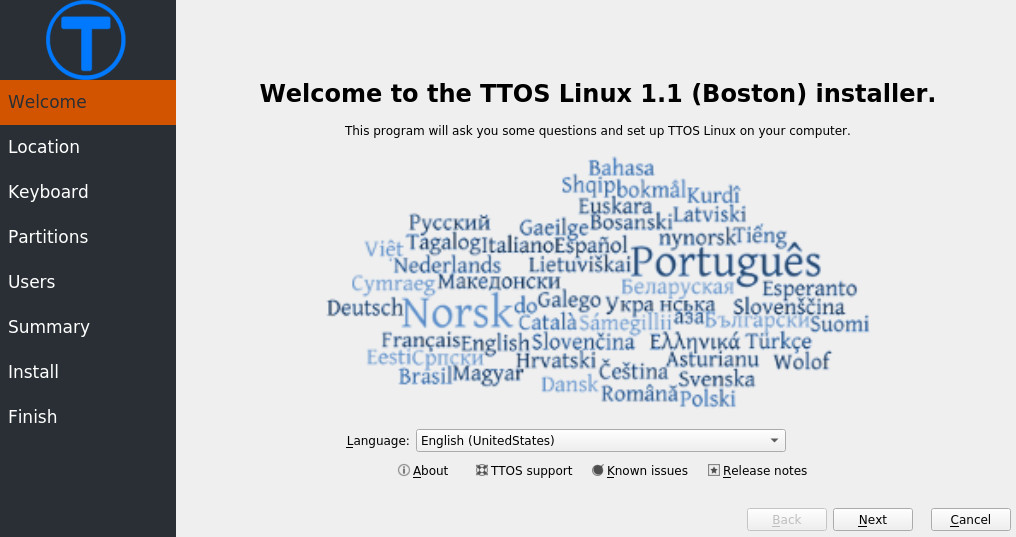
Select a language and then click next to continue.
The installer will then present the you with a screen to select your region preferences. Please choose accordingly and click next to continue.
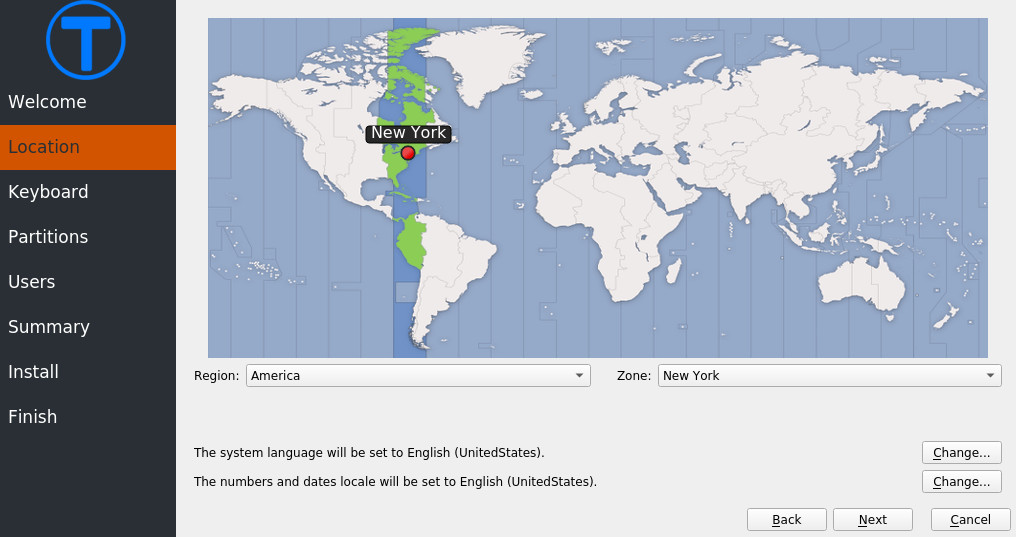
In this section, select the keyboard layout that matches your current keyboard.
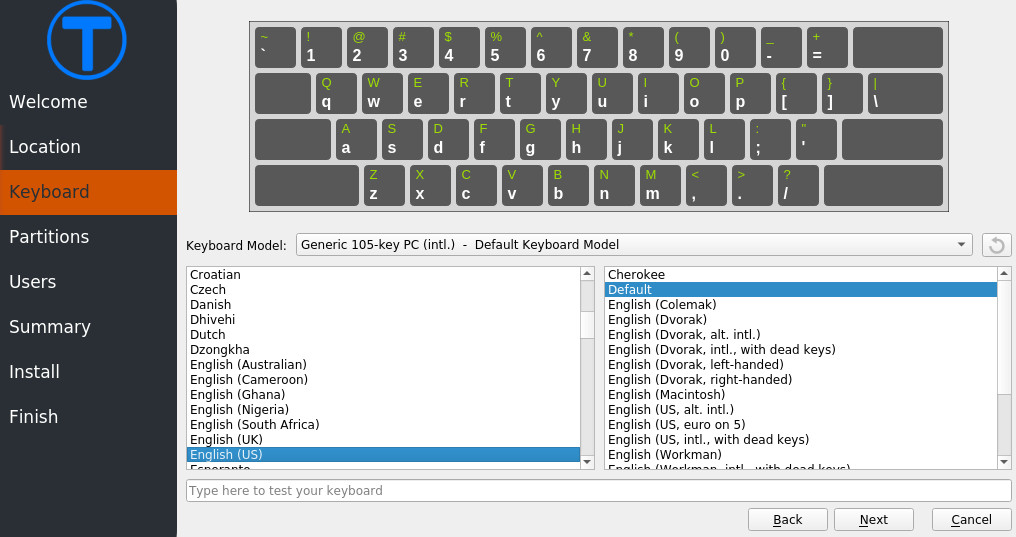
This is where you select where to install TTOS Linux. WARNING: Many actions in this screen may result in data corruption of data currently on your hard drive. Please make sure you have backups before proceeding. If you plan to use TTOS Linux as a daily driver and don't want to worry about other operating systems co existing on the hard drive, a simple "Erase" option will auto partition your drive for TTOS Linux.

Create your admin user here. Please make sure that you fill out the password for administrator account. Without this, you won't be able to maintain the system.
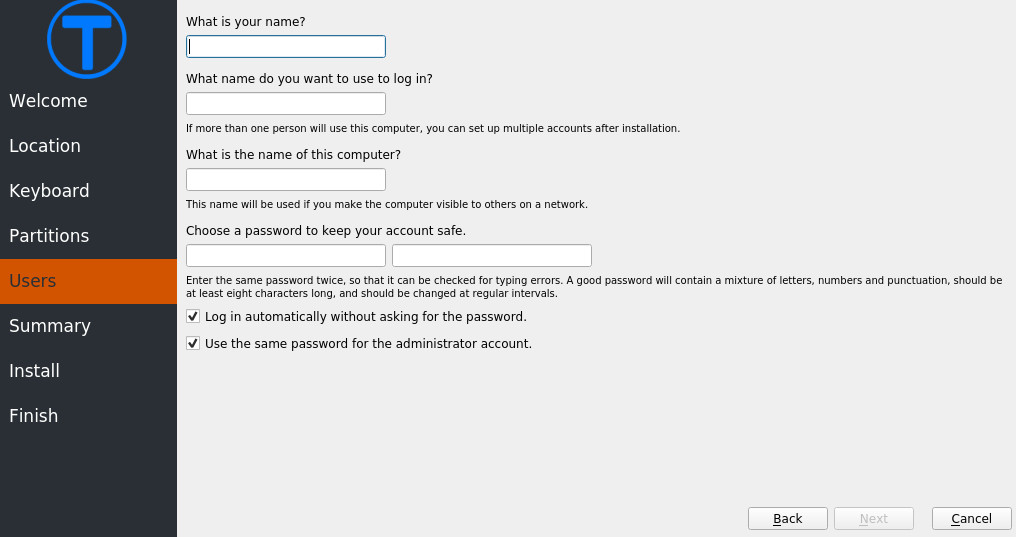
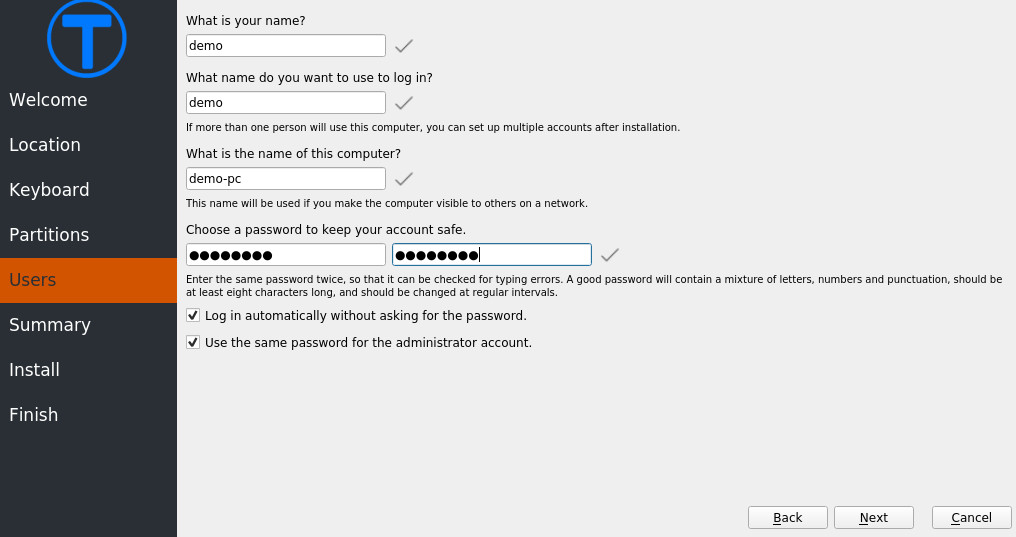
Review all your settings here. Go back and correct any mistakes now because after clicking next, your changes become the set options for installation.
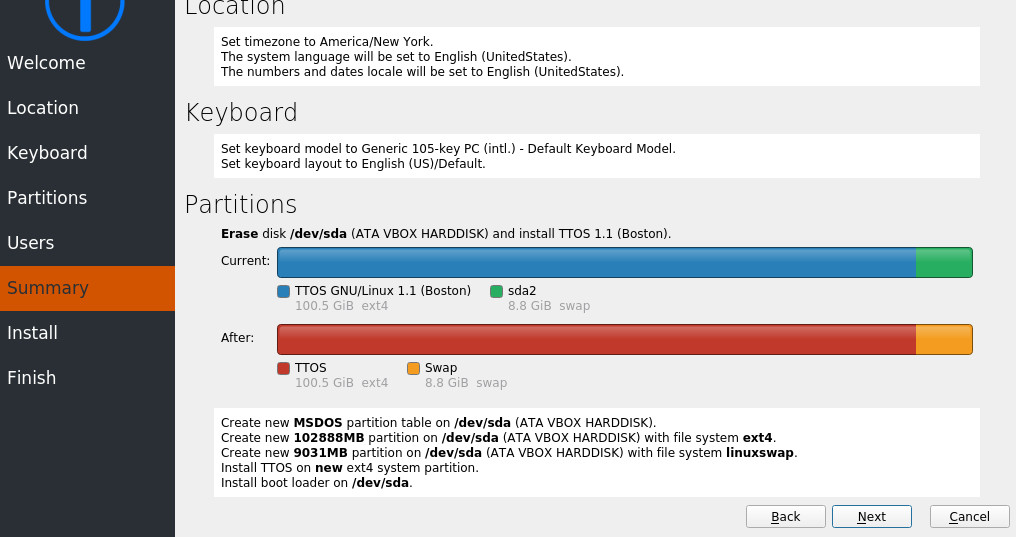
Grab a coffee and wait while the installer does it's thing. Enjoy the slideshow.
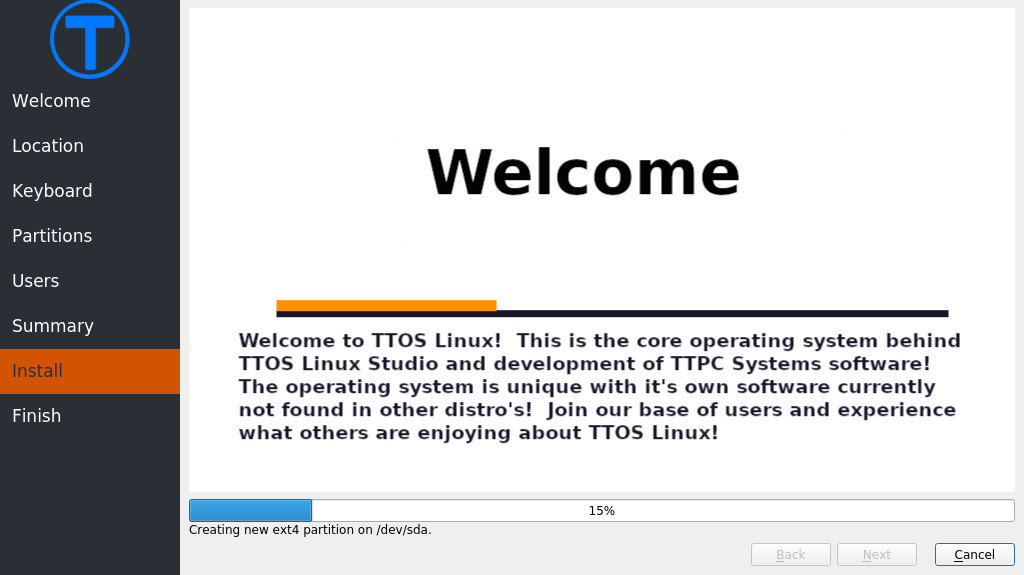
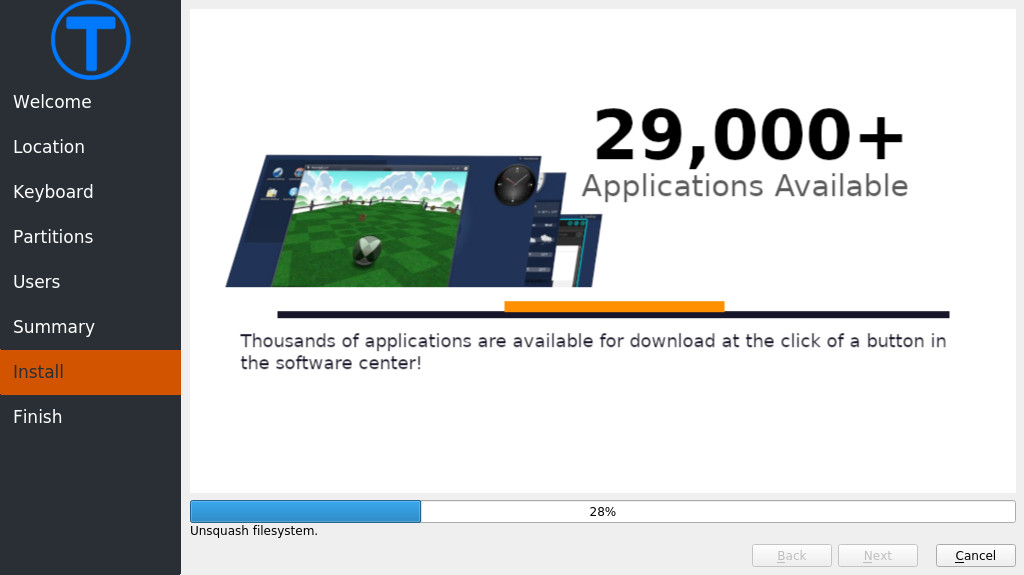
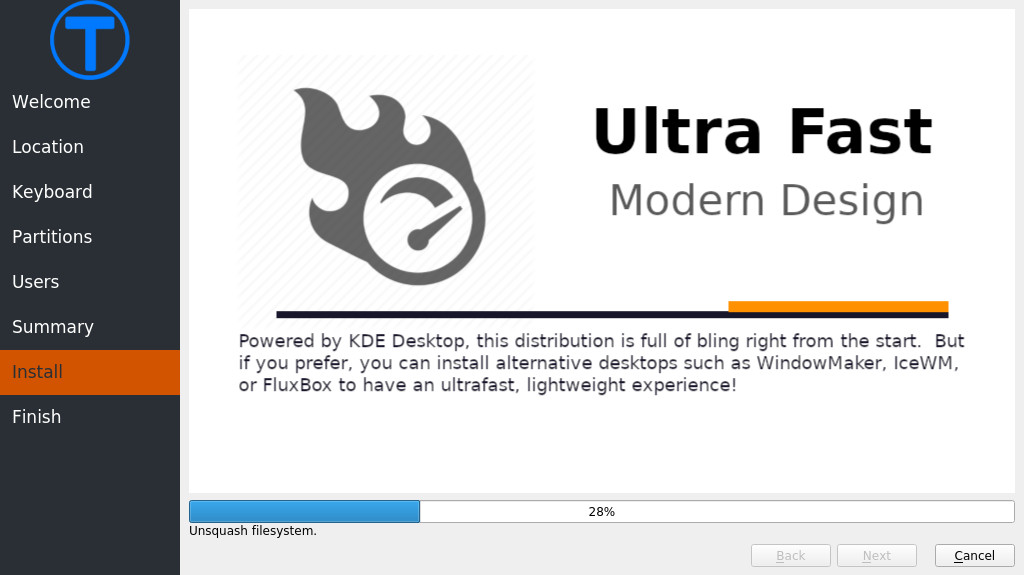
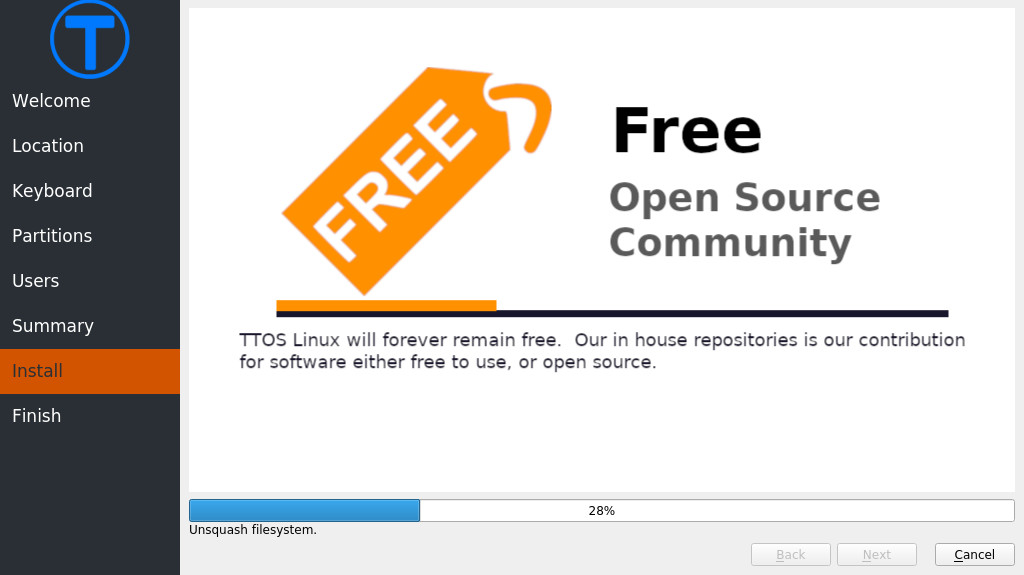
Finish
Congradulations! Check the box that says "Restart now" and click done. Remove the installation medium upon reboot and your system will boot into the freshly installed TTOS Linux.
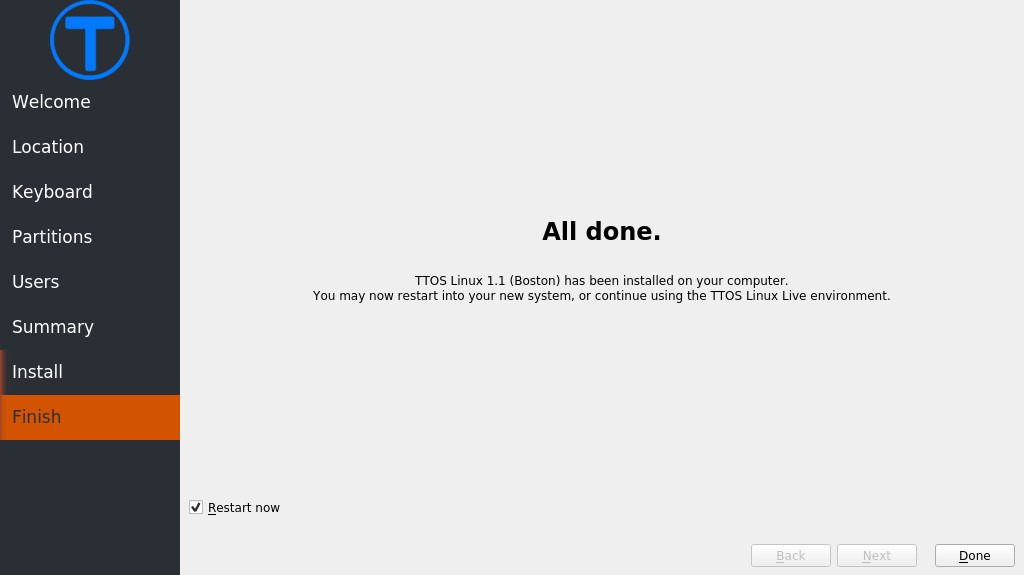
Post Install
TTOS Linux Welcome will be the first thing an user sees after logging into a fresh installed TTOS Linux. Welcome is designed to be easy to navigate and provide a short cut list for common post installation tasks. Click any button on the screen to get started.
Index
There is currently no index for this documentation. Please contact document author to request one.
